Tailwind Z-Index: How to Use It with Examples
If you’ve ever worked with web design and front-end development, you know that positioning elements on top of each other can be tricky. The z-index property determines the order in which elements are stacked on top of each other, but it can be difficult to manage. Fortunately, Tailwind CSS has a solution for this: the z-index utility.
In this article, we’ll explain what the z-index property is, how Tailwind’s z-index utility works, and provide some examples to help you understand how to use it in your projects.
What is z-index?
The z-index property is a CSS property that determines the order in which elements are stacked on top of each other. Elements with a higher z-index value will be positioned on top of elements with a lower z-index value.
For example, if you have a button with a z-index of 1 and an image with a z-index of 2, the image will appear on top of the button.
How does Tailwind’s z-index utility work?
Tailwind’s z-index utility is a set of pre-defined classes that you can add to your HTML elements to control their z-index values. These classes range from -1 to 50, and you can use them to easily stack elements on top of each other without having to manually set z-index values in your CSS.
Here’s an example:
<div class="z-10">
This div has a z-index of 10.
</div>
<div class="z-20">
This div has a z-index of 20 and will appear on top of the previous div.
</div>
In this example, the second div will appear on top of the first div because it has a higher z-index value.
Examples
Let’s take a look at some examples of how you can use Tailwind’s z-index utility in your projects.
Example 1: Dropdown menu
Dropdown menus are a common UI element that require proper z-index positioning to function correctly. Here’s an example of how you can use Tailwind’s z-index utility to position a dropdown menu on top of other elements:
<div class="relative">
<button class="z-10">Click me</button>
<ul class="absolute z-20">
<li>Option 1</li>
<li>Option 2</li>
<li>Option 3</li>
</ul>
</div>
In this example, the button has a z-index of 10, while the dropdown menu has a z-index of 20. This ensures that the dropdown menu appears on top of the button when it’s opened.
Example 2: Modal window
Modal windows are another common UI element that require proper z-index positioning. Here’s an example of how you can use Tailwind’s z-index utility to create a modal window that appears on top of other elements:
<div class="fixed inset-0 z-10">
<!-- Background overlay -->
</div>
<div class="fixed z-20">
<!-- Modal window content -->
</div>
In this example, the background overlay has a z-index of 10, while the modal window content has a z-index of 20. This ensures that the modal window appears on top of the background overlay.
Example 3: Stacking elements
Sometimes, you may want to stack multiple elements on top of each other in a specific order. Here’s an example of how you can use Tailwind’s z-index utility to achieve this:
<div class="relative">
<img class="absolute z-20" src="image2.jpg" alt="">
<img class="absolute z-30" src="image3.jpg" alt="">
</div>
In this example, we have three images positioned on top of each other. The first image has a z-index of 10, the second image has a z-index of 20, and the third image has a z-index of 30. This ensures that the third image appears on top of the second and first images.
Conclusion
The z-index property can be challenging to manage when positioning elements on top of each other in web development. Fortunately, Tailwind CSS’s z-index utility provides an easy solution for this problem. By using pre-defined classes, you can control the order in which elements are stacked on top of each other without having to manually set z-index values in your CSS. We hope that this article has provided you with a clear understanding of Tailwind’s z-index utility and how to use it effectively in your projects.
FAQs
- What is the maximum value of Tailwind’s z-index utility? The maximum value of Tailwind’s z-index utility is 50.
- Can I use custom z-index values with Tailwind’s z-index utility? Yes, you can use custom z-index values by using the z-{value} class, where {value} is the custom z-index value you want to use.
- Does the order of the z-index classes matter? Yes, the order of the z-index classes matters. The last class in the HTML element will have the highest z-index value.
- Can I use negative z-index values with Tailwind’s z-index utility? Yes, you can use negative z-index values with Tailwind’s z-index utility by using the z-{value} class, where {value} is the negative z-index value you want to use. Do I need to include the z-0 class for elements with a z-index of 0? No, you don’t need to include the z-0 class for elements with a z-index of 0 as this is the default value.
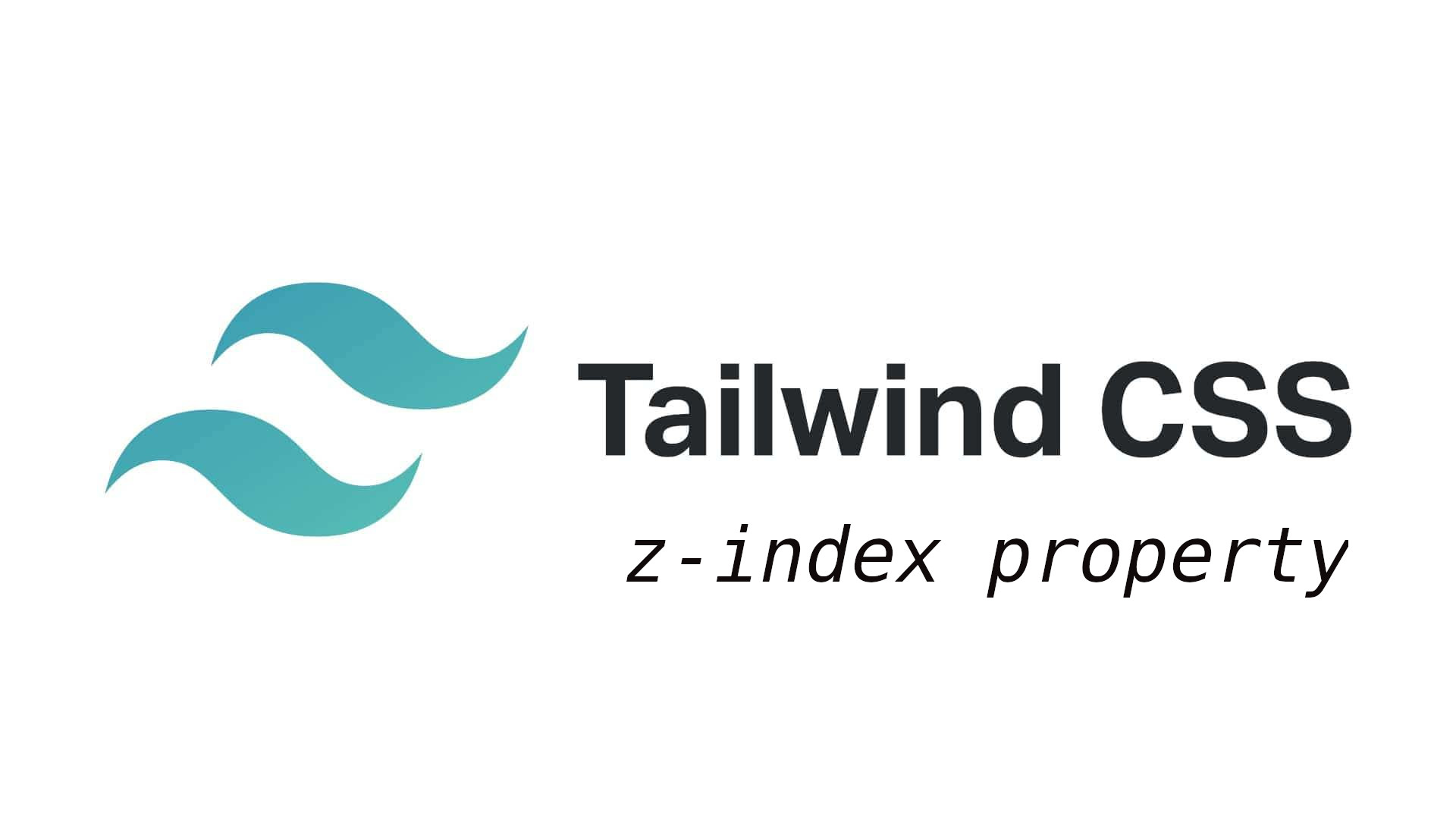
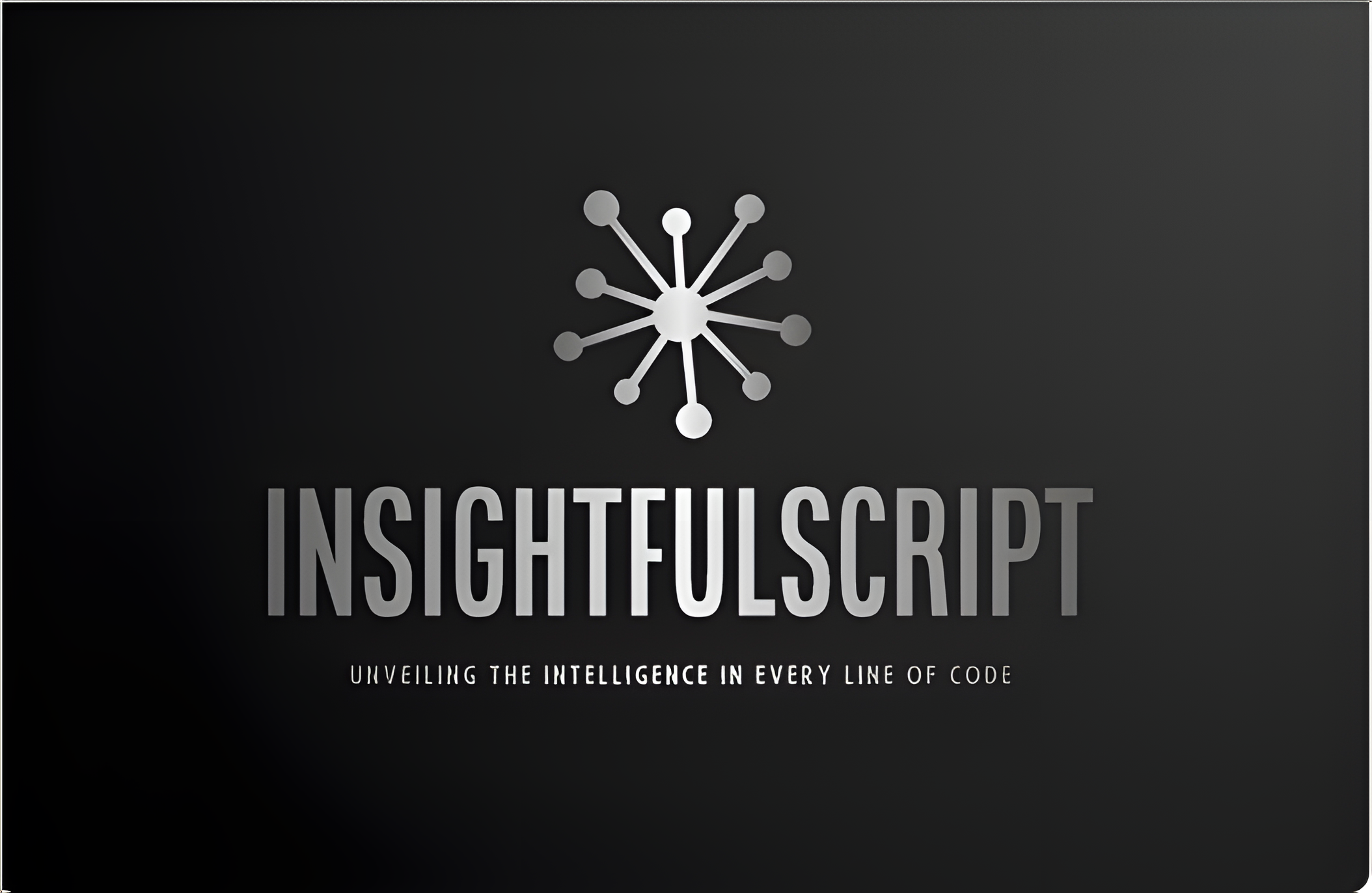
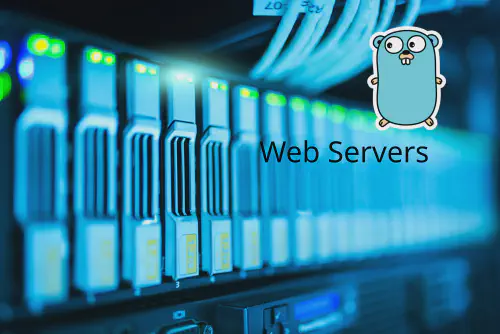


Use the share button below if you liked it.
It makes me smile, when I see it.