React Tutorial - Creating a social card using Material UI
In this article we will create a simple social card using react’s materail UI framework.
The idea is to create 3 statless component namely SocialCard,CardFront,CardBack. I will also be using flip animation so that whenever someone hover the mouse on my front component it get’s flipped and show user the back side of the card.
SocialCard: Main component which will render other componentsCardFront: Front side of our card which will consists of person detail.CardBack: Back side of our card which will consist of form which will have detail for contacting that person.
Now let’s start writing the component:
CardFront
import React from "react";
import { makeStyles } from "@material-ui/core/styles";
import CardContent from "@material-ui/core/CardContent";
import Typography from "@material-ui/core/Typography";
import Card from "@material-ui/core/Card";
import CardMedia from "@material-ui/core/CardMedia";
const style = makeStyles((theme) => ({
root1: {
display: "flex",
width: 550,
height: 250,
},
details: {
display: "flex",
flexDirection: "column",
},
content: {
flex: "1 0 auto",
},
photo: {
height: 200,
width: 200,
},
}));
const CardFront = () => {
const classes = style();
const photo = require("../photo.jpg");
return (
<Card className={classes.root1}>
<div className={classes.detail}>
<CardContent className={classes.content}>
<Typography variant="h2">Hatim Master</Typography>
</CardContent>
<CardContent>
<Typography variant="caption" align="justify">
<i> Computer Science Engineer </i>
</Typography>
</CardContent>
<CardContent>
<Typography variant="body2">
Full Stack developer, Machine learning expert. Have work expieriance
of more than 6 year
</Typography>
</CardContent>
</div>
<CardMedia className={classes.photo} image={photo} title="Hatim" />
</Card>
);
};
export default CardFront;
Here we used hook API(``makeStyle) to change some changes of materil UI style.Then we have used Cardcomponent provided by material UI to display the content. For our fonts to good and presentable we will be using material UITypographycomponent. Finally to display the image in our card we useCardMedia``` component.
OUTPUT:

CardBack
import React from "react";
import { makeStyles } from "@material-ui/core/styles";
import CardContent from "@material-ui/core/CardContent";
import Card from "@material-ui/core/Card";
import TextField from "@material-ui/core/TextField";
import TextareaAutosize from "@material-ui/core/TextareaAutosize";
import Button from "@material-ui/core/Button";
const style = makeStyles((theme) => ({
root1: {
display: "flex",
width: 550,
height: 250,
},
content: {
flex: "1 0 auto",
},
}));
const CardBack = () => {
const classes = style();
return (
<Card className={classes.root1}>
<div>
<CardContent className={classes.content}>
<TextField label="First Name" />
</CardContent>
<CardContent className={classes.content}>
<TextField label="Last Name" />
</CardContent>
<CardContent className={classes.content}>
<TextareaAutosize rowsMin={4} placeholder="Message" />
</CardContent>
</div>
<div>
<CardContent className={classes.content}>
<TextField label="Email" />
</CardContent>
<CardContent className={classes.content}>
<TextField label="Subject" />
</CardContent>
<CardContent className={classes.content}>
<Button variant="contained" color="primary">
{" "}
Submit!{" "}
</Button>
</CardContent>
</div>
</Card>
);
};
export default CardBack;
The back side of our card will content a form which will consist textfields in which user will write their information and a submit button. Again we have used React’s [hook API] to change certain value of material UI. For input field we have used material’s ``TextField` wrapper component. It is complete form control component including input,label and helper text.
OUTPUT:

SocialCard
** Card.css **:
.card {
transform: translate(-50%, -50%);
position: absolute;
}
.front,
.back {
overflow: hidden;
backface-visibility: hidden;
position: absolute;
transition: transform 0.6s linear;
}
.front {
transform: perspective(500px) rotateY(0deg);
}
.back {
transform: perspective(500px) rotateY(180deg);
}
.card:hover > .front {
transform: perspective(500px) rotateY(-180deg);
}
.card:hover > .back {
transform: perspective(500px) rotateY(0deg);
}
import React from "react";
import { makeStyles } from "@material-ui/core/styles";
import CardContent from "@material-ui/core/CardContent";
import Grid from "@material-ui/core/Grid";
import CardFront from "./CardFront";
import CardBack from "./CardBack";
import "./Card.css";
const style = makeStyles((theme) => ({
root: {
marginTop: 75,
display: "flex",
width: 550,
height: 250,
},
content: {
flex: "1 0 auto",
},
}));
const SocialCard = () => {
const classes = style();
return (
<Grid container justify="center" alignItem="cetner">
<div className={classes.root}>
<div className="card">
<div className="front">
<CardContent className={classes.content}>
<CardFront />
</CardContent>
</div>
<div className="back">
<CardContent className={classes.content}>
<CardBack />
</CardContent>
</div>
</div>
</div>
</Grid>
);
};
export default SocialCard;
This component bind the CardBack and CardFront component together. The Grid component of material UI is used to place the card at the center of the screen. For flipping animation we have used css transition and transform attributes.
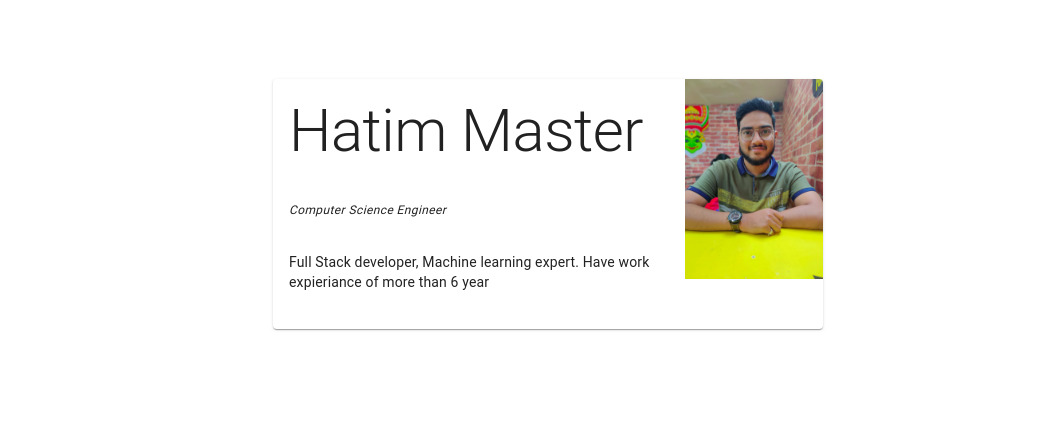
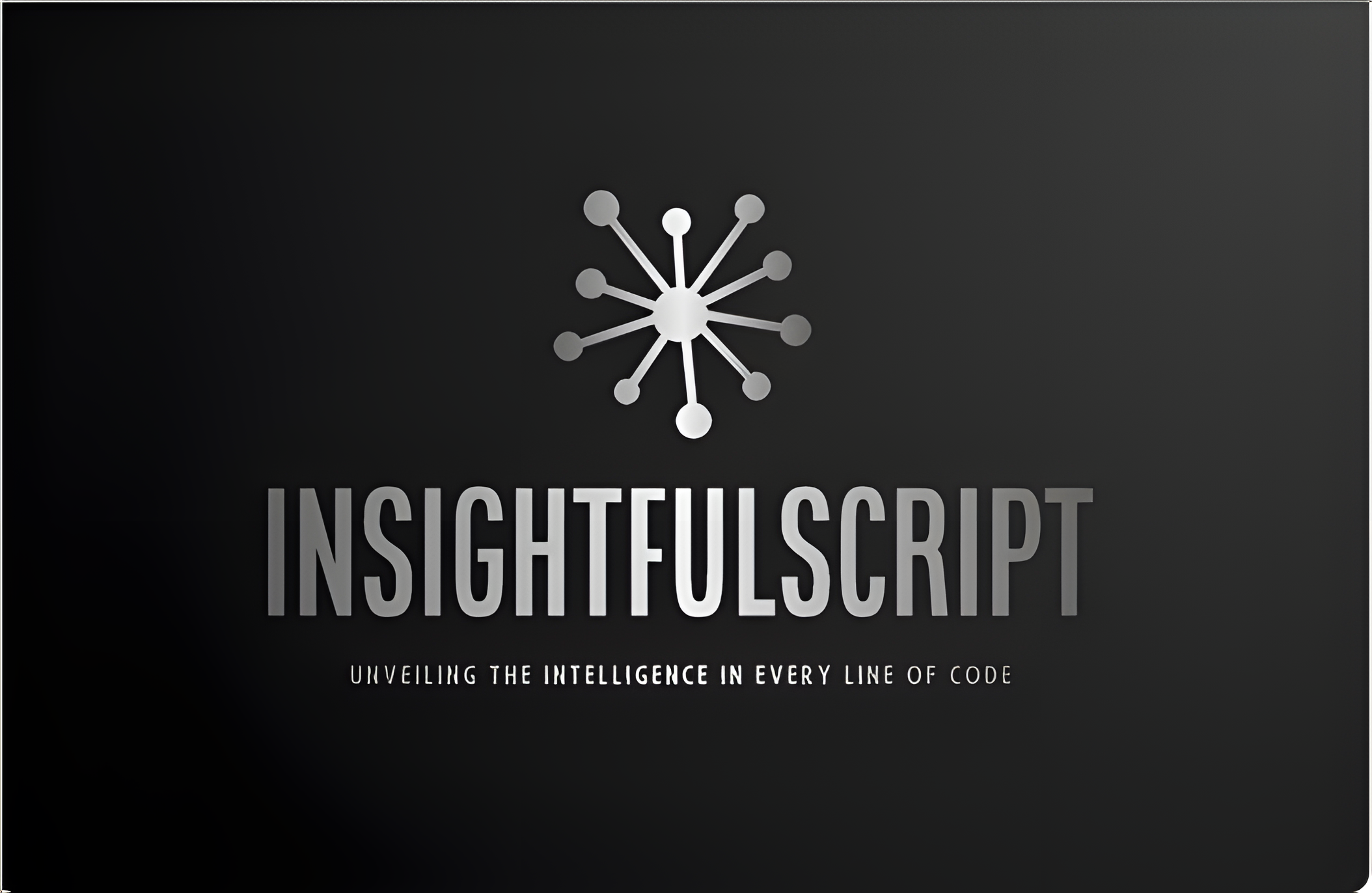
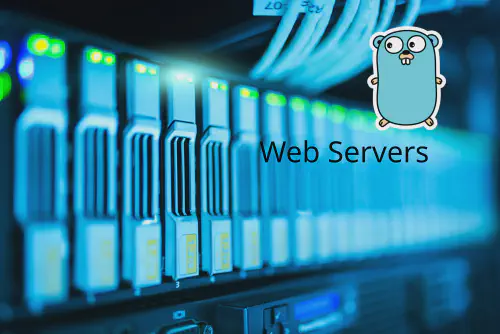


Use the share button below if you liked it.
It makes me smile, when I see it.